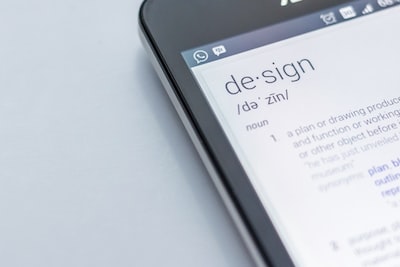
Secrets of Slide Master: Design Consistency in PowerPoint - Maintaining a consistent design across presentations

Creating a visually appealing and professional PowerPoint presentation can be a challenging task. One of the key elements to achieve a polished and cohesive look is maintaining consistency in design throughout the entire presentation. Design consistency not only enhances the overall aesthetic appeal but also improves the communication and impact of your content. In this blog post, we will delve into the secrets of maintaining a consistent design across presentations using the Slide Master feature in PowerPoint.
The Slide Master: An Introduction
The Slide Master is a powerful feature in PowerPoint that allows you to define the overall layout, theme, and style of your presentation. It acts as a template for all the slides in your presentation, ensuring a uniform and consistent design throughout. By making changes to the Slide Master, you can automatically update all the slides in your presentation, saving time and effort.
Standardizing Fonts, Colors, and Styles
One of the primary benefits of using the Slide Master is the ability to standardize fonts, colors, and styles. By choosing a specific font set, color scheme, and style options, you can create a professional and cohesive look that reflects your brand or message. With just a few clicks, you can update the Slide Master and instantly apply the changes to all slides in your presentation. This eliminates the need for manual adjustments on each slide, saving valuable time and ensuring design consistency.
Establishing Layouts and Content Placeholders
Another secret to maintaining design consistency is establishing layouts and content placeholders in the Slide Master. By defining consistent layouts for different slide types (title slide, content slide, etc.), you ensure that each slide follows a standardized structure. Content placeholders, such as text boxes, image placeholders, and charts, help maintain consistency in the positioning and formatting of content elements.
Applying Slide Transitions and Animations
Slide transitions and animations can enhance the visual appeal and engagement of your presentation. However, it's crucial to use them judiciously and consistently across all slides. The Slide Master allows you to specify default slide transitions and animations, helping you maintain a consistent experience throughout your presentation. Applying consistent transitions and animations not only adds a professional touch but also ensures that your audience remains focused and engaged.
Customizing Slide Backgrounds
Slide backgrounds play a crucial role in establishing the overall look and feel of your presentation. With the Slide Master, you can easily customize the background for all slides or specific slide layouts. Consistent use of background colors, images, or patterns enhances the visual appeal and cohesiveness of your presentation. It also helps create a distinct identity for your brand or message.
The Power of PowerPoint generator AI
Creating consistent designs across multiple presentations can be time-consuming and laborious. However, with the advent of PowerPoint generator AI tools like ChatGPT, the process becomes more efficient and effortless. By harnessing the power of AI, you can now create slides with ChatGPT that adhere to your predefined design preferences. These AI-powered tools analyze your content and generate visually appealing slides with consistent design elements, ensuring a professional presentation every time.
In conclusion, maintaining design consistency in PowerPoint presentations is vital for creating a polished and impactful visual experience. The Slide Master feature, along with AI-powered tools like PowerPoint generator AI, empowers you to effortlessly create consistent designs across your presentations. By standardizing fonts, colors, styles, layouts, and content placeholders, you can ensure a cohesive and professional look while saving time and effort. So, next time you create a PowerPoint presentation, make sure to harness the power of the Slide Master and AI tools to unlock the secrets of design consistency.
Posted on: Sept. 20, 2023, 8:05 p.m.